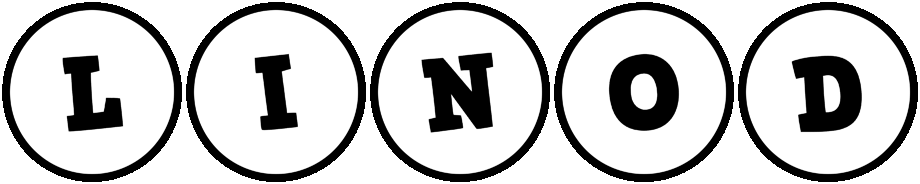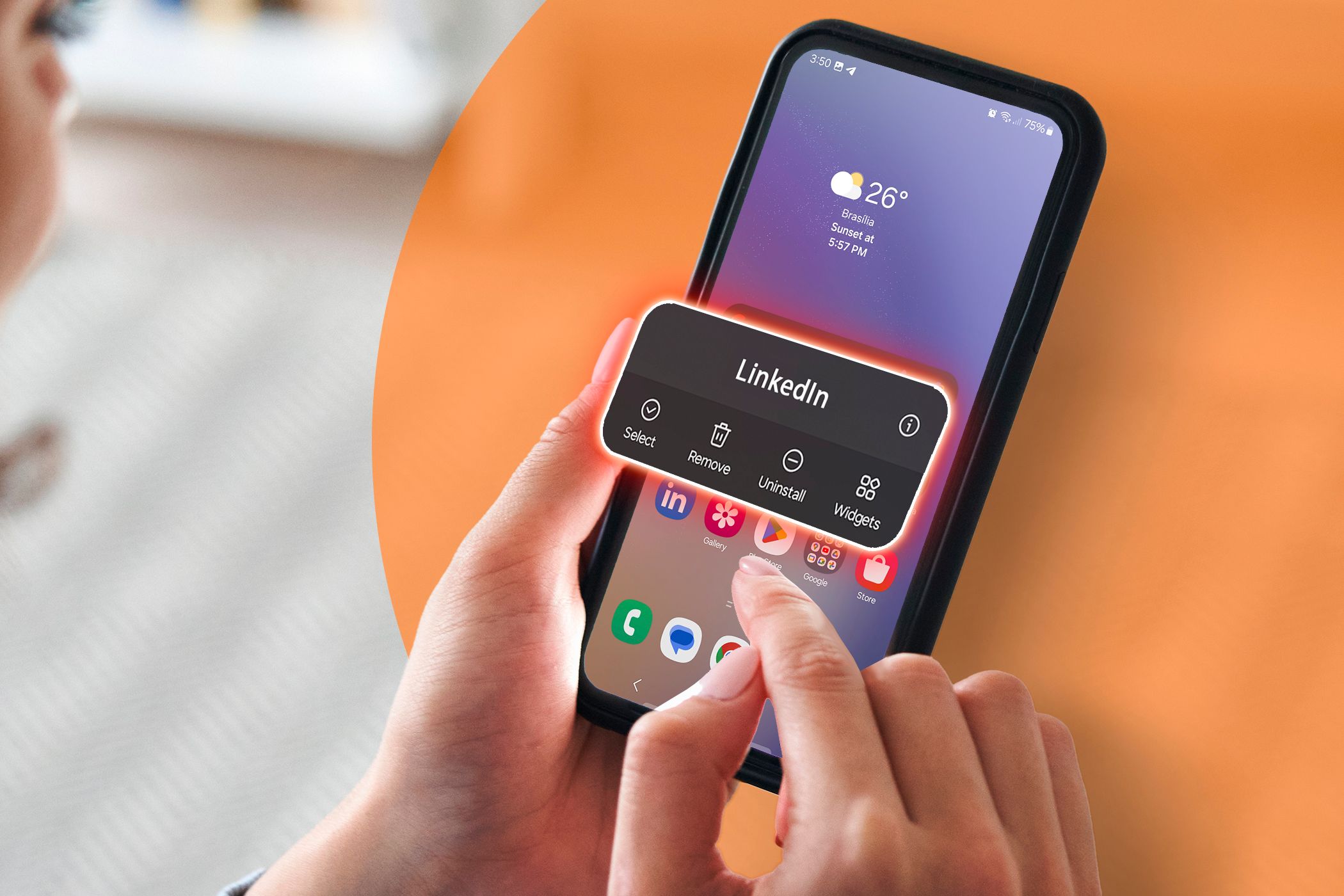
Not every Android app you install needs your location, microphone, or contact list—yet many help themselves anyway. If you haven’t checked your privacy settings in a while, now’s the time to shut the door on future snooping before it even starts.
6
Control App Permissions
When you install a new app, it often asks for access to details like your camera, mic, or location even before you’ve opened it. But most apps don’t actually need everything they request. Take a photo editor, for instance: it works just fine without knowing your location. The same goes for a notes app, which doesn’t need access to your mic.
These unnecessary permissions can quietly open the door to background tracking if you’re not careful. Fortunately, you can take control of app permissions from the very beginning. Right after installing an app, long-press its icon on your home screen or in the app drawer, then tap App info. From there, go to Permissions to view what the app is allowed to access. Tap each item and choose Deny or Ask every time if you’re unsure about giving it full access.
To manage permissions for all your apps in one place, head to Settings > Security and privacy > More privacy settings > Permission Manager. You’ll see permission categories like Camera, Location, and Microphone. Tap any of them to see which apps have access, then decide if they really need it.
It only takes a few taps to set these boundaries early, and doing so can protect your data from being misused later. The sooner you take action, the more control you’ll have over what your apps can see and do.
5
Turn Off Precise Location
Most apps don’t need your precise coordinates. Sure, services like maps or ride-hailing rely on location, but even those rarely require pinpoint accuracy. Android lets you choose between Precise and Approximate when accessing your location, and the latter usually works just fine.
When an app requests location access, you’ll often see a toggle labeled Use precise location, which is usually enabled by default. Turning it off tells the app to use only your general area instead of your exact position. If you’ve already granted precise location access to some apps, you can go back and change it.
Navigate to Settings > Location > App permissions, then select the app you want to review. From there, toggle off Use precise location to stop the app from tracking your exact movements. It’ll still work, but will access fewer details about where you are.
4
Restrict Background Battery Usage
Just because you close an app doesn’t mean it stops working. Many apps run quietly in the background, pinging servers and collecting data.
To stop this, navigate to Settings > Apps, select the app, tap Battery, and set its background activity to Restricted. This way, the app won’t run in the background unless you open it directly.
Be careful when enabling this option for apps you need reliable notifications from, like messengers. Using it can significantly delay when affected apps ping you.
3
Disable Nearby Device and Bluetooth Scanning
Even if you don’t use Bluetooth much, some apps can use Bluetooth scanning to detect nearby devices and track your movements. It’s part of how certain apps collect ambient data for analytics or location services.
To stop this silent tracking, go to Settings > Location > Location Services > Bluetooth Scanning, and switch it off.
While you’re at it, consider turning off Wi-Fi Scanning, too. This feature checks nearby Wi-Fi networks to improve location accuracy, alerts you to open Wi-Fi networks nearby, and automatically turns Wi-Fi back on when you reach a trusted network (like your home). These settings help apps improve location accuracy, but they also leave you open to passive tracking.
2
Turn Off Ad Personalization
Ad tracking might not be as obvious a privacy invasion as camera or location access, but it’s one of the most common ways apps collect data about you. Many apps and services build a profile based on your behavior, including what you search, which apps you use, and even how long you use them. All of this is used to deliver targeted ads.
If that sounds intrusive, you can disable personalized ads and delete your advertising ID. Go to Settings > Google > All services > Ads > Delete advertising ID, then tap Delete advertising ID again to confirm.
Turning this off won’t reduce the number of ads you see, but it will prevent apps and websites from using your activity to personalize them. You’ll still see ads, but they won’t be tied to your behavior or interests.
If you prefer to keep seeing personalized ads but want a fresh start, you can also reset your advertising ID from the same menu. While you’re on this track, it’s not a bad idea to review all the info Google has about you.
1
Put Unused Apps to Sleep
Over time, you’ve probably downloaded some apps that you later stopped using. But apps don’t necessarily become idle, even if you’ve forgotten about them. Many continue running in the background, quietly using the permissions you granted long ago.
To stop these apps from operating behind the scenes, go to Settings > Battery > Background usage limits, then toggle on Put unused apps to sleep. You’ll also notice three categories below:
- Sleeping apps still run occasionally in the background.
- Deep sleeping apps stay completely inactive unless you open them.
- Never auto sleeping apps are excluded from sleep settings altogether.
For stronger control, tap Deep sleeping apps, hit the plus (+) icon, and add any apps you rarely use. Once added, these apps won’t send notifications, refresh in the background, or do anything unless you manually launch them.
Now that you know where to look, take a moment to lock your Android phone down so new apps don’t have wide-open access to your data. Your privacy deserves better than default settings. With a few privacy tweaks up front, you can stop apps from taking more than they need before you even start using them.