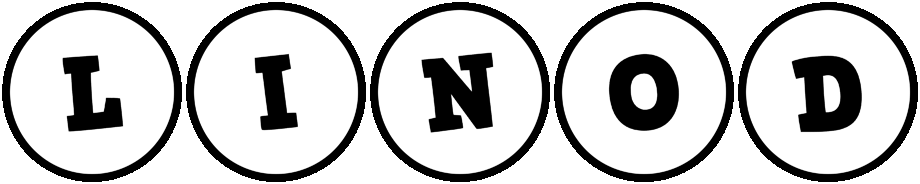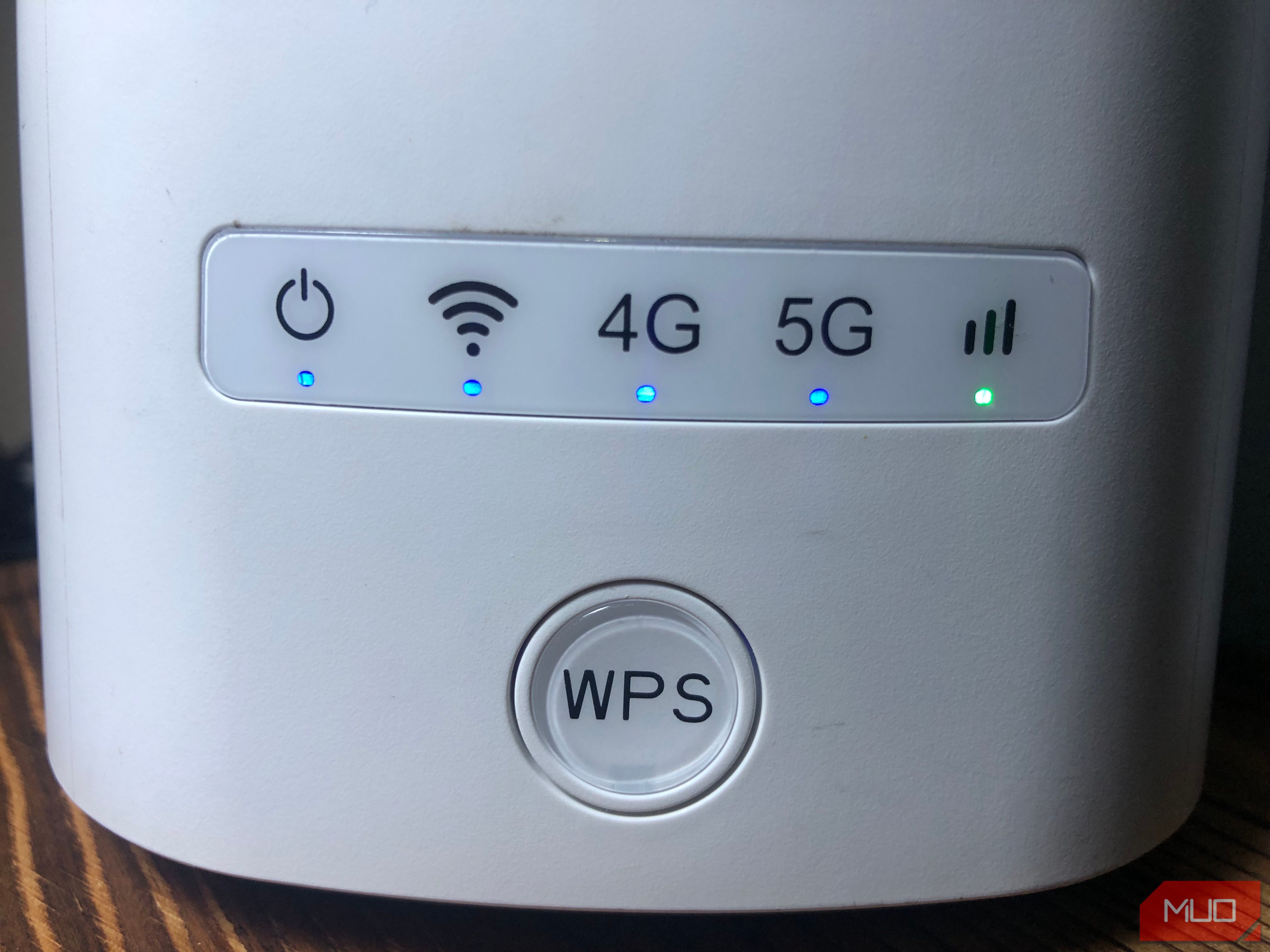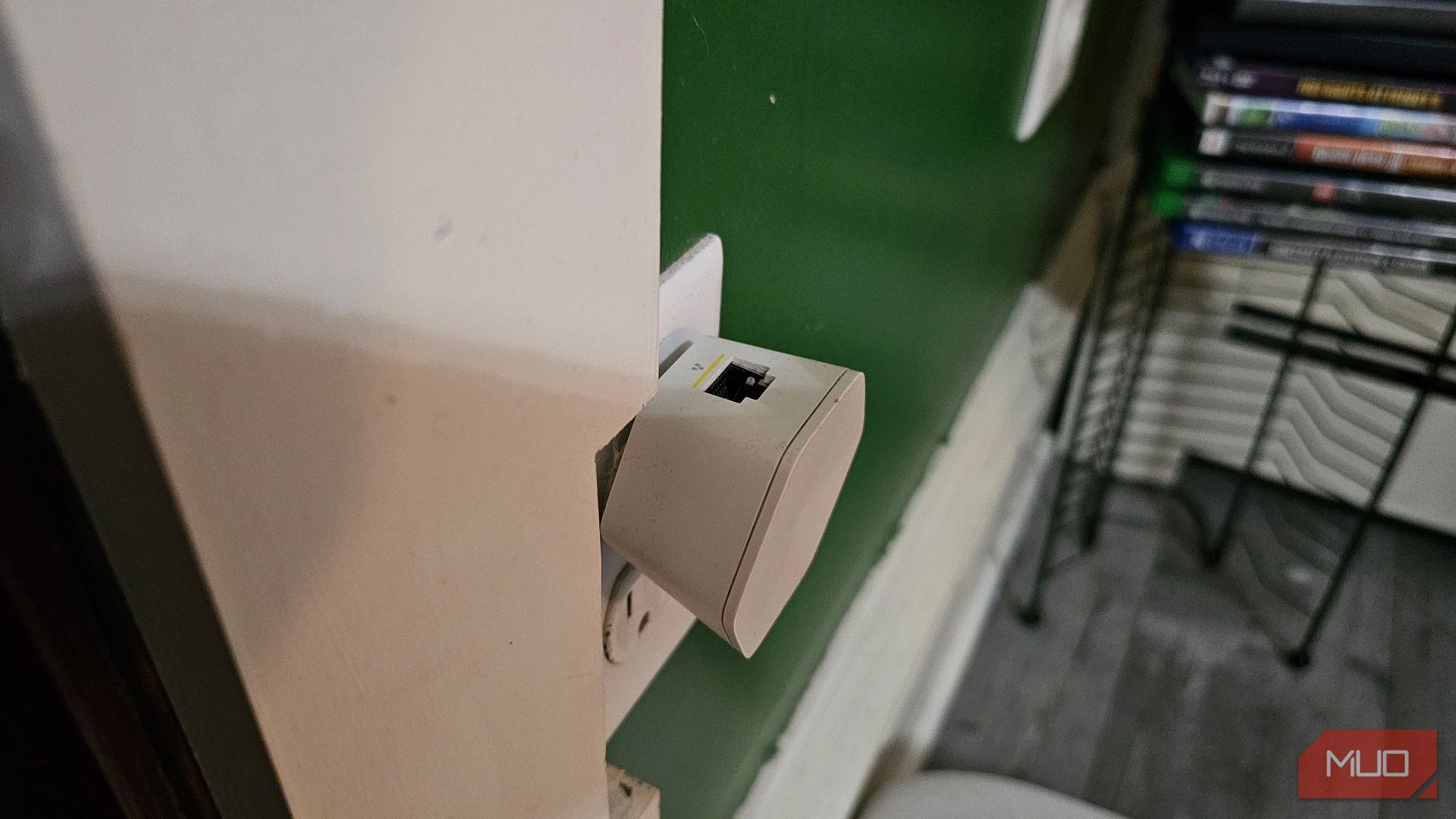When my smart TV’s Wi-Fi connection seems spotty, I no longer blame the TV; instead, I blame the Wi-Fi itself. Nine times out of 10, it’s the router. While a reset may sometimes work, fixing a smart TV’s Wi-Fi problems often needs more finesse.
5
Restart Your Router and Smart TV
What I like to call a “clean slate,” giving both your router and smart TV a reboot will purge any temporary files left behind, so it isn’t hampering the connection. For both devices, find the power cable and unplug it for 60 seconds. While your router is establishing a connection, go over to your smart TV.
In its main menu is a network setting, which you would’ve used to connect to Wi-Fi in the first place. For example, I have a Vizio smart TV, and my network settings are under Network. You want to forget your home network completely, then establish a connection. If we’re working with a clean slate, might as well purge your network settings, too.
Once everything is back online, you’re welcome to test if resetting your router was the solution by trying an app or streaming media. In my experience, I hardly go past this point. As a nuclear option, you could consider a factory default reset for your smart TV. It’ll dump all of your data, and you’ll need to sign back into streaming services and the network. Your picture settings will be erased, but it could resolve your connectivity problems.
4
Your Router Needs to Be Moved or Extended
This was my biggest issue. As it turns out, when your home is built with numerous rooms and old timber wood, the Wi-Fi signal can be spotty. Once I moved the router to a better location and connected a couple of Xfinity xFi Pods, my smart TV had a better connection. In fact, the xFi pods had Ethernet, which I took advantage of.
Still, it’s all about positioning. Your router should be positioned near, at, and around the center of your home. When it comes to Wi-Fi extenders, you’ll want to place them at an equal distance from the router. It’s like you’re creating a digital web around your home and may even give the gift of the internet to the pockets of nothingness. There are other ways to boost your Wi-Fi signal, as well as some DIY Wi-Fi extenders if you have the skill for it.
3
Change Your Smart TV’s DNS Settings
When your smart TV accesses, say, Netflix, it does so through a DNS server. The Domain Name System basically translates human-readable URLs and similar web addresses into the IP addresses used to locate data around the internet. Your ISP normally sets the value by default, but that isn’t always optimal. Not only does tweaking DNS settings improve Wi-Fi, but you can access georestricted content, too!

Related
I Use This DNS Trick to Access More Content on My Smart TV
It’s surprisingly easy to access georestricted streaming content on your smart TV with this tiny change.
Assuming you can access it, you’ll find the DNS options tucked in your smart TV’s network settings. You want your IP to be “static” and, when available, set the DNS address. Cloudflare’s fast and secure DNS server is 1.1.1.1, for example, though there are numerous DNS servers to use.
2
Add Your Smart TV as a Priority Device
Assuming your router has the Quality of Service (QoS) feature, marking your smart TV as a priority device will give it a higher bandwidth budget. Now, it’s important to know your router’s features ahead of time, but to access QoS, you’ll generally:
- Locate your router settings using a reserved IP. You can find yours on the router itself, on a sticker with the address.
- Type that address into a browser’s address bar and continue.
- Enable Quality of Service (QoS), typically found in network settings or advanced network settings. It may be listed as WMM or Bandwidth Control.
The process of enabling QoS will differ between router brands. If your router has QoS options, you’ll see your smart TV listed among the connected devices and can adjust its bandwidth accordingly. If you have prior knowledge of your Wi-Fi speeds, you’ll have a better idea of what values to set.
This is my preferred method, aside from creating a separate network, as I sometimes stream 4K content and just want the extra bandwidth to prevent buffering. No one has complained about the slow Wi-Fi, so my family doesn’t seem to mind.
1
Create a Separate Network For Your Smart TV
Rather than create a hierarchy of devices, segmenting your home network is a great way to maximize security and improve the connection to your smart TV.

Related
I Stopped Sharing My Wi-Fi Password With Guests, and Now Do This Instead
Your visitors don’t need to access your main network for internet.
Creating a guest network is not unlike enabling Quality of Service (QoS) in your router settings or, in my case, accessing that feature through the Xfinity app. Your home internet provider may have a similar app. Otherwise, you’ll enter your router’s IP address into a browser and create a guest Wi-Fi from the network settings.
If, in the end, your smart TV’s Wi-Fi problems were a fluke, I still recommend these options as a preventive measure, especially with adjustments to your router’s priorities or using a dedicated network for your smart TV.