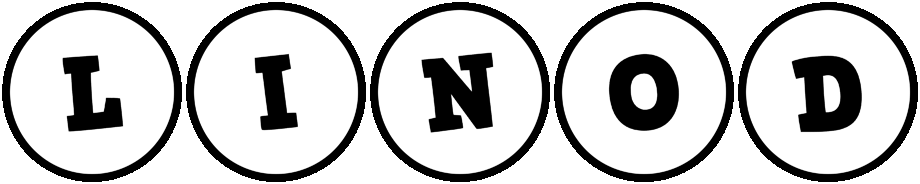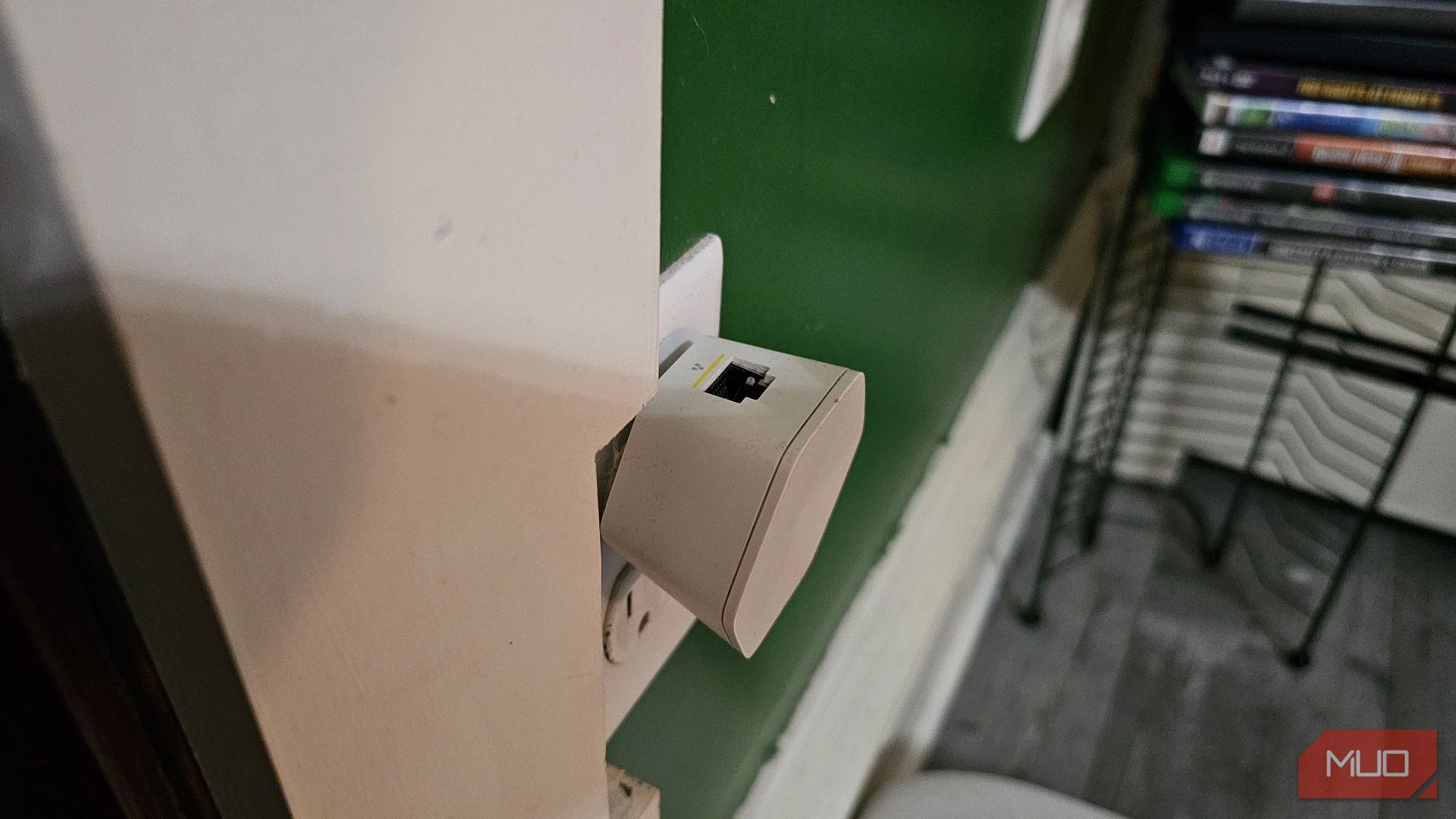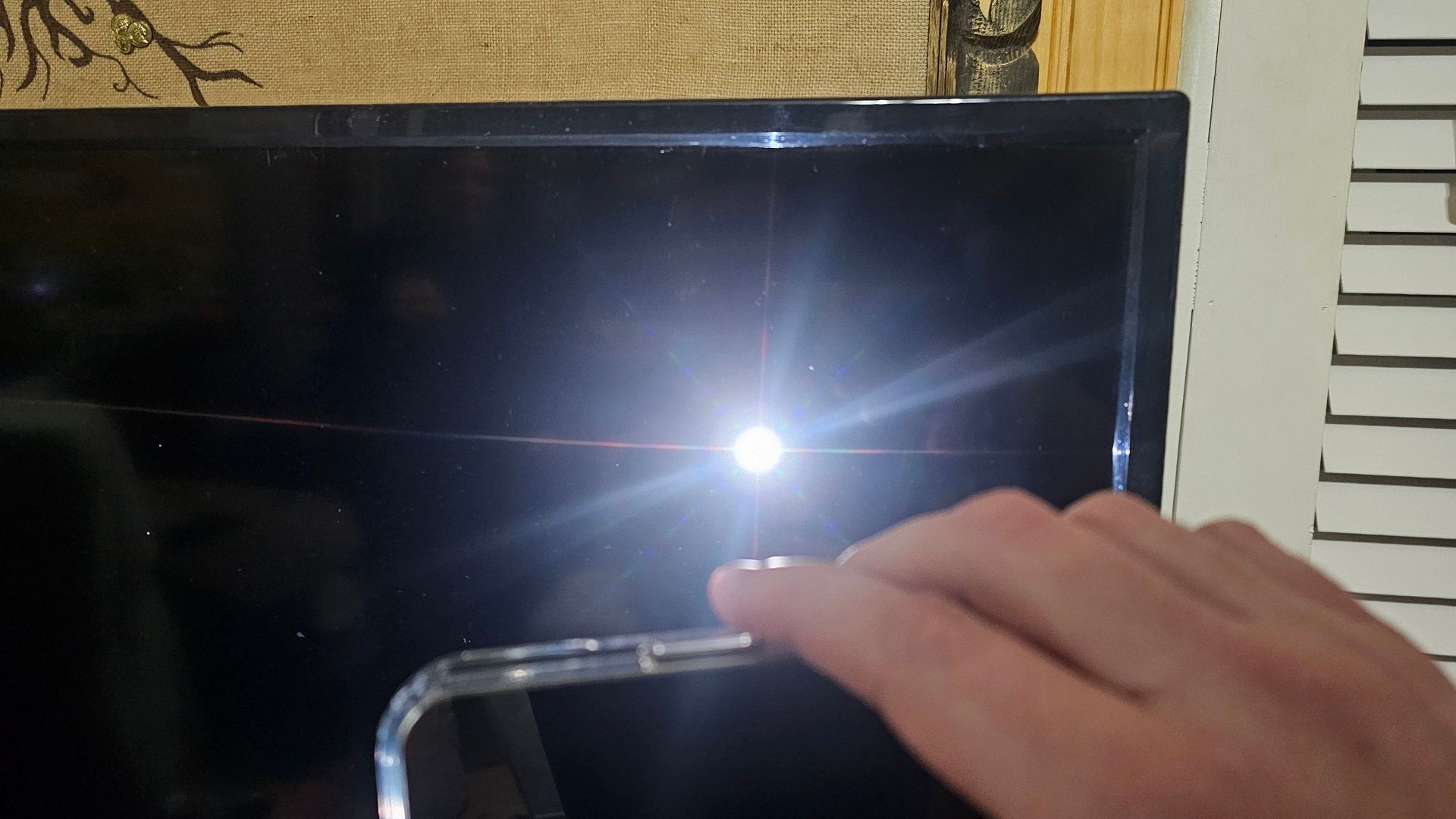When my smart TV starts acting up, my first thought is that it’s ready to be e-waste. But instead of burning cash, I have a set of tricks I use to see if my smart TV is truly broken.
5
Apps Are Crashing Left and Right
If your smart TV apps keep crashing, it might be time for an update. Sometimes it really is simply out-of-date software. You can manually check for firmware updates from your smart TV’s menu, typically located in the network settings.
On the extreme spectrum, your smart TV may have reached a point where many apps have ceased to function because it’s too old. Their smart features have a shelf life, and by the end, your smart TV becomes a dumb TV. With the right gadgets, you can make your TV “smart” again.
4
Your Smart TV Isn’t Connecting to Wi-Fi or Keeps Buffering
I can’t tell you how many times I’ve disabled the Wi-Fi on my smart TV just to conserve bandwidth. A lot of the devices in my house are connected to Wi-Fi, so it’s not uncommon for me to disable one, come back to it later, then wonder why I’m not connected. Opening your TV’s menu and checking network settings will tell you if you’re connected or not. And if you are, go ahead and update your smart TV, too.
Moving on from that, if it still doesn’t connect, then it’s onto your router. Are you even getting a signal in the first place? The lights indicate your connection status, like green or white for a successful connection and red when you aren’t. If you’re experiencing network problems, try unplugging your router, waiting 60 seconds, and then rebooting; otherwise, there may be an outage.
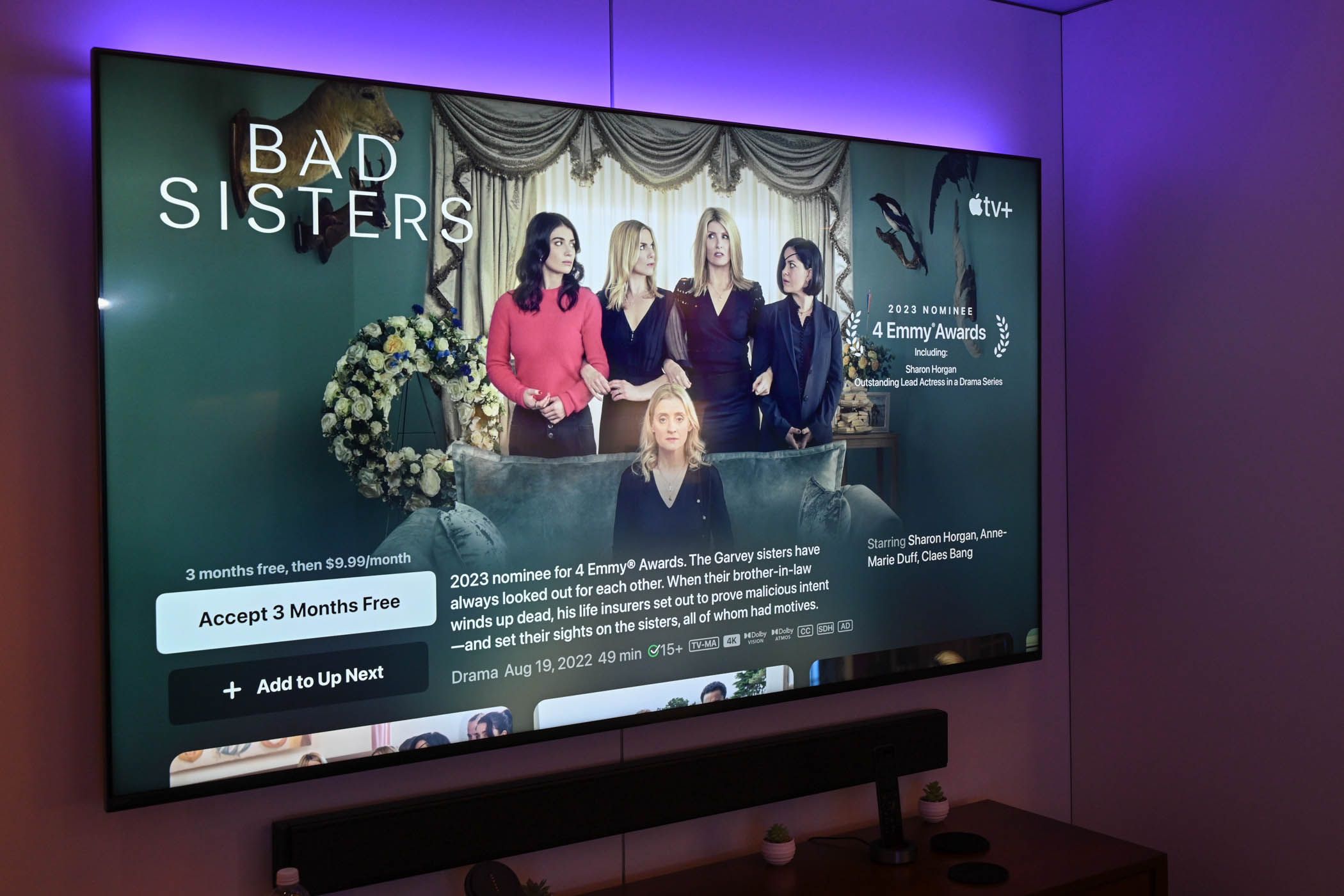
Related
I Stopped Buffering on My Smart TV With These Simple Setting Changes
My smart TV no longer buffers during playback, thanks to these settings.
If your network is in the green, it’s likely a combination of the two. Your Wi-Fi may be fine, but your smart TV might be just out of range to keep a solid connection. You’ll notice if you’re too far off when you experience frequent buffering, like your network hitting a speed bump.
Now, it may not necessarily be your router’s fault; cheaper smart TVs tend to cut corners with Wi-Fi performance. So, you have a few options to solve your problem:
- Move your router closer.
- Get yourself a pair of Wi-Fi extenders.
- Use a direct connection via Ethernet.
- Update your Wi-Fi network settings.
Speaking to the second option, I have a couple of Xfinity xFi Pods with Ethernet ports, which means I can hardwire my smart TV to the pod, move the pod closer to the router, and get the same effect. For the last option, there are changes you can make to your Wi-Fi to fix buffering issues, too.
3
When the Picture Is Out, Grab a Flashlight
Let’s say your smart TV has a black screen, but you still hear audio. One way to diagnose the problem is with a simple flashlight. By shining it straight at your smart TV, it’ll reveal the image on the screen using your flashlight as the light source. It’s like a hidden message, only it isn’t funny or cute.
Still don’t see a picture? No problem. Double-check that your video cable connectors are clean and the port isn’t dusty, because dirt and dust can disrupt a connection. You’re best off testing the video cable with other devices to see if it replicates the problem, too.
2
Your Smart TV Keeps Shutting Off
TVs are one of those devices you just expect to work all the time, but if yours keeps shutting off, the underlying problem is either hardware or software-related. The former is easier to knock out first by going into your smart TV’s menu—sometimes in its network settings—and starting an update. It’s also worth looking into your power-saving settings, as it may be set on a timer.

Related
Your Smart TV Has a Secret Menu: Here’s How You Access It
Your smart TV has a whole set of secret menus lurking just out of sight.
As for hardware, clear anything that may be obstructing your smart TV, especially at the back. Smart TVs are essentially computers and require proper heat dissipation. If it’s too close to the wall or is in direct sunlight, move it out and close the blinds. Short of that being the solution, how does the power cable itself look? What about the outlet? If you have an outlet tester, like the Klein Tools RT250, you can test whether it’s even getting power.
1
Delayed Audio Sounds
With external speakers, you have to either connect wirelessly, Bluetooth or through direct connection with cables like HDMI, RCA, optical, and ARC. Cleaning the contacts and clearing the dust is a surefire way to establish a connection.
Wireless and Bluetooth are trickier because both have a very slight delay, at least on older versions of Bluetooth or on a 2.4Ghz wireless signal. Nevertheless, the signals deteriorate over distance. Doing another round of pairing mode can minimize the delay, or, depending on the age of the soundbar, an upgrade is in order. Whether you should use Bluetooth or 2.4Ghz really depends on your situation and hardware.
My last bit of advice is to keep your smart TV and the surrounding area dusted regularly. It can go a long way and even help avoid having to use these tricks in the first place. At least once a week and give the cables a shine every couple of months, too.